Manage marketplace returns
Edit on GitHubAfter a marketplace return has been created by a Back Office user or by a shop user, it appears on the Sales > Returns page. On this page, you can manage the returns as follows:
- Set the return states.
- Print the return slip.
Prerequisites
To start managing the marketplace returns, navigate to Sales > Returns*.
Review the reference information before you start, or look up the necessary information as you go through the process.
Setting the marketplace return states
You can close the marketplace returns fulfilled by the merchant in the Merchant Portal.
To set and track the return statuses, you trigger the return states.
To trigger the return states:
- On the Returns page, in the Actions column, click View. This takes you to the Overview of Return: [Return reference].
- In the Trigger all matching state section of the Overview of Return: [Return reference] page, click the necessary state. The return state changes, and the new states that you can trigger appear. For information about the return item states and the flow, see Marketplace return item states.
The triggered return states are reflected in the Customer Account on the Storefront, informing customers about the statuses of their returns.
Tips and tricks
To trigger the return states for all the items in the return, click the states at the Trigger all matching states field. To trigger the return states for individual items of the return, trigger the states in the Trigger event column for the necessary items.
Reference information: Setting the marketplace return states
This section holds reference information related to setting the marketplace return states.
List of Returns page
On the Returns page, you see the following:
- Return ID
- Return reference
- Order reference
- Returned Products (number of the sales order items that were returned)
- Return Date
- State
- Actions
By default, the last created return goes on top of the table. However, you can sort and search the list of returns.
All columns with headers having arrows in the List of Returns table are sortable.
Actions column
All the return management options that you can invoke from the Actions column on the List of Returns page are described in the following table.
| ACTION | DESCRIPTION |
|---|---|
| View | Takes you to the Overview of Return: [Return reference] page. Here, you can find all the information about the chosen review. |
| Print Slip | Takes you to the print version of the return slip. |
Overview of Return: [Return Reference] page
The following table describes the attributes on the Overview of Return: [Return reference] page when you view a return.
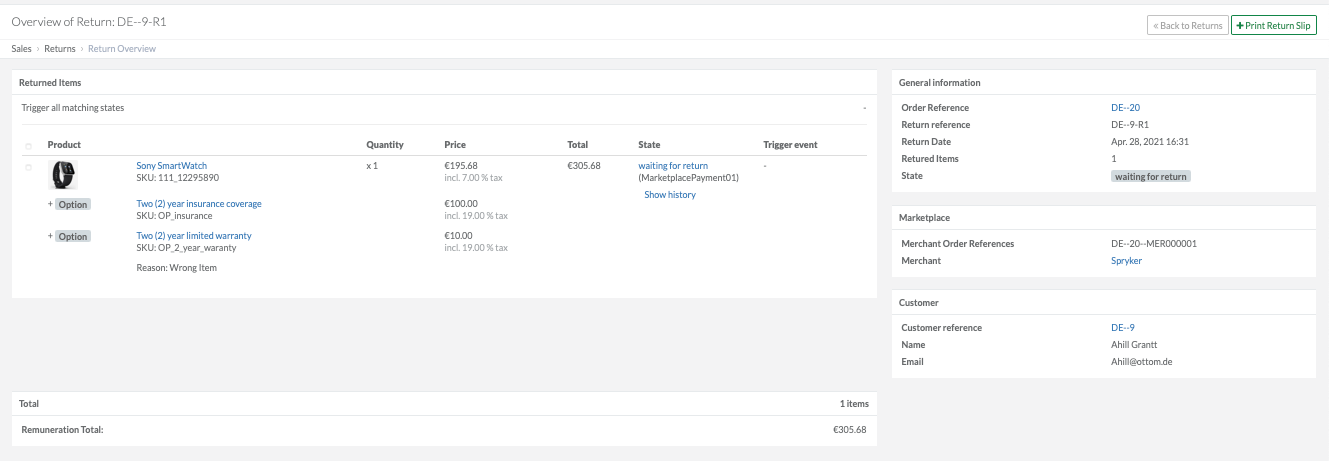
Returned items section
The returned items section displays information about the returned items.
| ATTRIBUTE | DESCRIPTION |
|---|---|
| Product | List of all items included in the return. |
| Quantity | Product quantity. |
| Price | Product price. |
| Total | Total amount paid for the item. |
| State | Return state for the item. |
| Trigger event | List of the events to trigger for the return. |
| Trigger all matching states | States that you can trigger for all items in the return at once. |
Marketplace return item states
You can trigger the following states for the returns on the Overview of Returns [Return ID] page:
| RETURN STATE | DESCRIPTION |
|---|---|
| close | Select this state when you want to close the completed return. When triggering this state, the return status is changed to Closed. |
| Deliver return back to customer | Select this state when you shipped the returned item back to the customer. When triggering this state, the return status is changed to Delivered. |
| Refund | Select this state if you have refunded the returned items. When triggering this state, the return status is changed to Refunded**.** |
Total section
The Total section displays the total amount of items to be returned.
General information section
| ATTRIBUTE | DESCRIPTION |
|---|---|
| Order Reference | Reference number of the order. |
| Return Reference | Reference number of the return. |
| Return Date | Date when the return was created. |
| Returned Items | Number of items to be returned. |
| State | State of the return. |
Marketplace section
| ATTRIBUTE | DESCRIPTION |
|---|---|
| Merchant Order References | Merchant order reference number. |
| Merchant | Name of the merchant that sold the item. |
Customer section
| ATTRIBUTE | DESCRIPTION |
|---|---|
| Customer reference | Reference of the customer. |
| Name | Customer name. |
| Customer’s email address. |
Printing a marketplace return slip
For all returns, irrespective of their statuses, you can print the automatically generated return slip.
To print the return slip:
- In the Actions column on the List of Returns page, click Print slip.
- On the Return Overview [Return reference] page, click Print Return Slip.
This takes you to the page with the print version of the return slip.
For reference information about the List of Returns and Return Overview [Return reference] pages, on this page, see List of Returns and [Overview Return reference, respectively.
Thank you!
For submitting the form
