Business Units overview
Edit on GitHubOnce a company administrator has created a company that has been activated and approved in the Back Office, they can start building their company’s organizational structure in the My Company section of the webshop.
The very first step of defining the company structure is setting up business units and creating the hierarchy of business units.
The business units hierarchy poses a system in which business units are arranged into levels:
- Upper level
- Lower level
- Same level
The business unit of the upper level is referred to as a parent business unit, and the business units below it are its child business units.
Upon company registration, a default business unit named “Headquarters” is automatically created under the Business Units section.

The company administrator can create, edit, delete as well as arrange business units in hierarchical order in the Business Units section.
To create a business unit, its name and email address must be specified.
The user can also select a parent business unit of the newly created unit. If it’s not specified, the new business unit is created with the “0” level in the hierarchy—for example, as a parent.
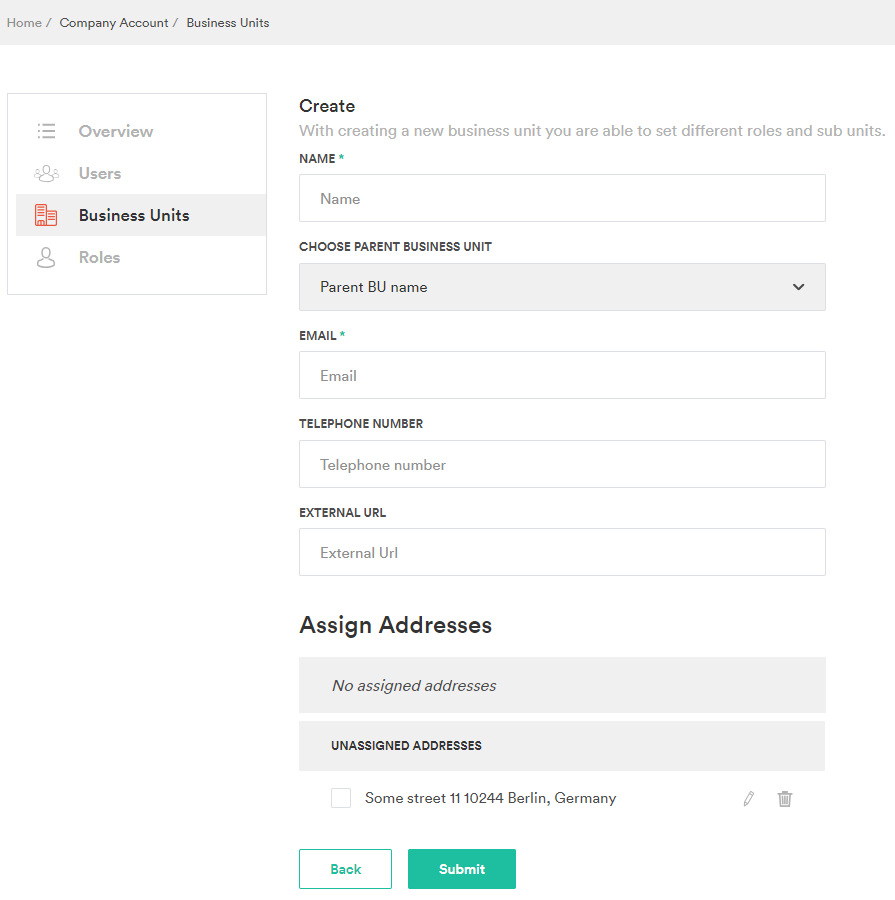
The parent and child business units are visually differentiated by means of indents. This differentiation is described in the following table:
| LEVEL | INDENTS |
|---|---|
| 0 level business units (parents) | Have no indents before their lines. |
| 1 level business units | Have a single indent before them. |
| 2 level business units | Have a double indent. |
| And so on |
Example:

The following are special characteristics of business units:
- You can’t assign a parent business unit to its child.
- Deleting a parent business unit does not delete its children. The hierarchy is kept and just goes one level up.
A business unit is children that are one level below it, become 0 level parent business units, and their children become 1 level children.
- A business unit can be assigned with one or multiple addresses.
- The existing addresses can be assigned to business units right at the stage of their creation, and the new addresses can be added on the Edit Business Unit page.

- The addresses can also be unassigned by clearing the check box of the respective address under the Assign Addresses section and clicking Submit.

This moves the address to the UNASSIGNED ADDRESSES section.
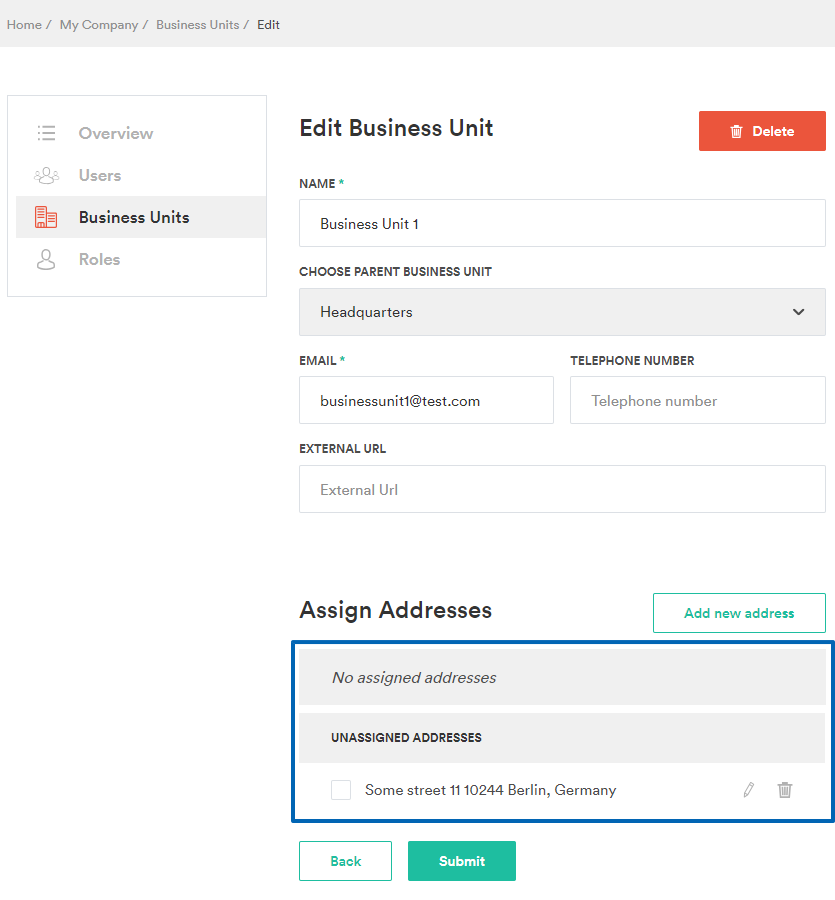
Related Business User documents
| BACK OFFICE USER GUIDES |
|---|
| Create company units |
| Edit company units |
| Create company unit addresses |
| Edit company unit addresses |
Are you a developer? See Company Account feature walkthrough for developers.
See next
Thank you!
For submitting the form
