Create marketplace abstract products
Edit on GitHubThis document describes how to create marketplace abstract products.
Prerequisites
To start working with marketplace abstract products, go to Merchant Portal > Products.
This document contains reference information. Make sure to review it before you start, or look up the necessary information as you go through the process.
Creating a marketplace abstract product
To create a new abstract product:
- On the Products page, click Create Product. The Create Abstract Product drawer opens.
- Enter an SKU Prefix.
- Enter a Name for the default locale. The rest of the locales are defined once the product is created.
- Depending on whether your abstract product requires adding variants or no, take one of the following steps:
-
If you are creating an abstract product that doesn’t require variants, select Abstract product has 1 concrete product. The Create an Abstract Product with 1 Concrete Product drawer opens.
- On the Create an Abstract Product with 1 Concrete Product drawer, enter a Concrete Product SKU.
- Enter a Concrete Product Name.
- To finish the product creation, click Create.
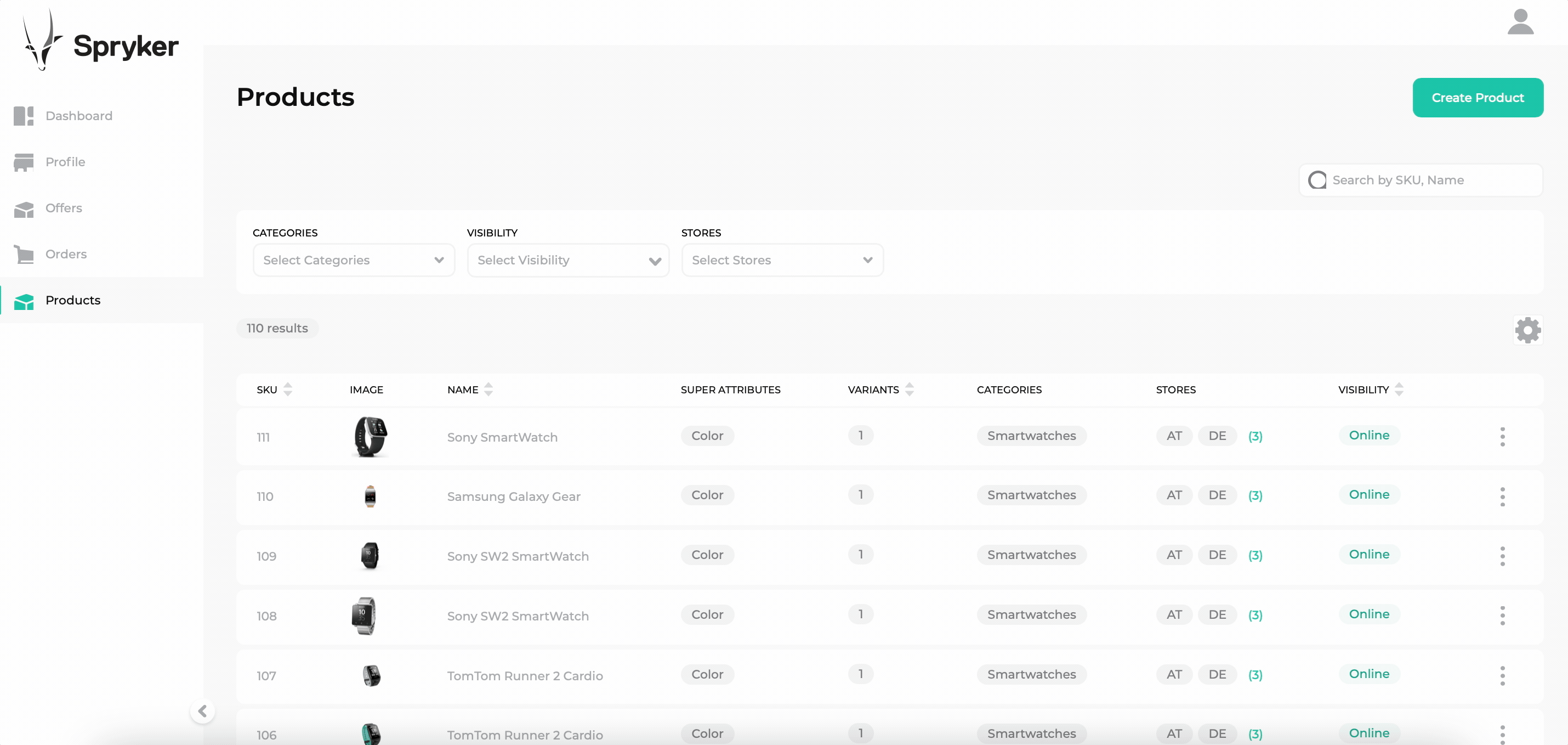 Warning
WarningYou can not save an abstract product unless it is accompanied by at least one concrete product.
-
If the abstract product that you are creating requires variants, select Abstract product has multiple concrete products.
- Select a super attribute that defines the variation of your concrete products.
- In the field next to the super attribute you’ve selected, select one or more values for each super attribute. Upon adding the super attribute values, the preview of the concrete products is displayed.
InfoRemoving a super attribute or its value removes the related concrete products or concrete product values from the preview.
- Optional: Add more super attributes by clicking the Add button. Repeat this step until you select at least one value for each selected super attribute.
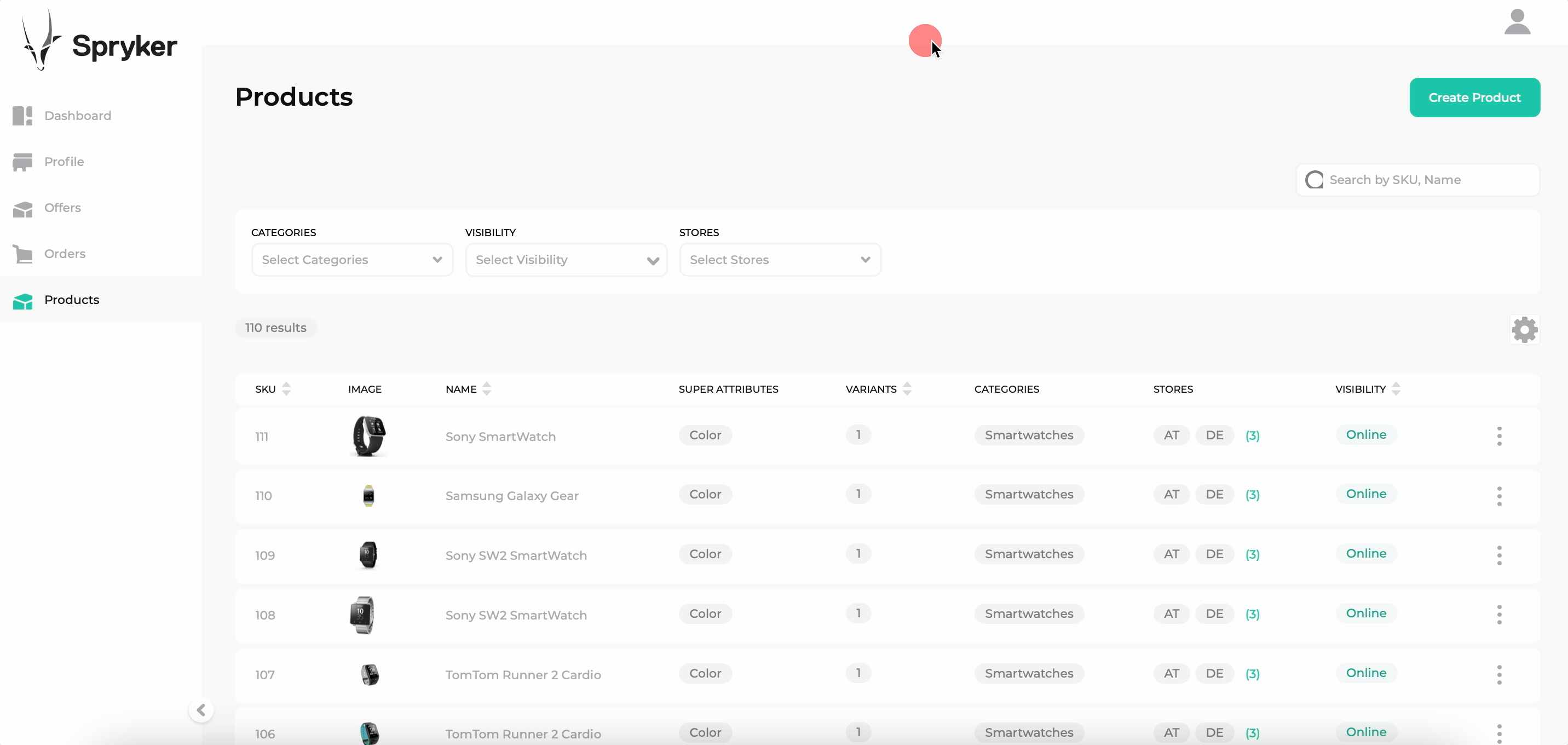 Info
InfoYou can remove a concrete product from the preview list by clicking the Remove icon.
-
Сlick Create.
-
Click Next.
Only active marketplace products are displayed on the Marketplace Storefront. To activate your marketplace product, see Managing marketplace concrete products.
Reference information: Create Abstract Product drawer
The following table describes attributes you select and enter on the Create Abstract Product drawer.
| ATTRIBUTE | DESCRIPTION |
|---|---|
| SKU prefix | Unique abstract product identifier that is used to track unique information related to the product. |
| Name | The name of the abstract product that is displayed for the product on the Storefront. |
| Abstract product has 1 concrete product | Select this option when you want your abstract product to have a single concrete product. |
| Abstract product has multiple concrete products | Select this option when you want your abstract product to have multiple concrete products. |
Reference information: Create an Abstract Product with 1 Concrete Product drawer
The following table describes attributes you select and enter on the Create an Abstract Product with 1 Concrete Product drawer.
| ATTRIBUTE | DESCRIPTION |
|---|---|
| Concrete Product SKU | Unique product identifier that is used to track unique information related to the product. |
| Autogenerate SKU | Select the attribute if you want the SKU to be generated automatically. By default, -1 is added to the abstract product SKU prefix. For example, product-1 |
| Concrete Product Name | The name of the concrete product that is displayed for the product on the Storefront. |
| Same as Abstract Product | Select the attribute if you want the name of the abstract product to be used for the concrete product as well. |
Reference information: Create an Abstract Product with Multiple Concrete Products drawer
This section describes attributes you select and enter on the Create an Abstract Product with 1 Concrete Product drawer.
You can select as many super attributes as you need and define one or more values for them. When you select a product attribute value, a concrete product based on this value is displayed. In the Concrete Products’ Preview pane you can view the products to be created.
By selecting Autogenerate SKUs, the SKU numbers for the variants are generated automatically, based on the SKU prefix of their abstract product.
By selecting Same Name as Abstract Product, the name of the abstract product is used for the concrete products as well.
Sending the product for approval
For the new product to be available on the Storefront, it needs to be approved. To send the product for approval, do the following:
- Next to the abstract product, you want to send approval for, hover over the three dots and click Manage Product or just click the line. This takes you to the [Product name] drawer, Abstract Product Details tab.
- In the right top corner of the drawer, click Send for Approval.
This button is only displayed if the product status is Draft. To learn more about the product statuses, see, Marketplace Product Approval feature overview.
Next steps
Thank you!
For submitting the form
