Manage merchant's performance data
Edit on GitHubThis document describes what information you can check in the dashboard of the Merchant Portal.
Dashboard is a hub for merchants’ important business and performance data. It lets merchants monitor their own store inside the Marketplace by having a snapshot view of the most crucial information.
Dashboard is the first page a merchant sees after logging into the Merchant Portal.
Prerequisites
To start working with the dashboard, navigate to Merchant Portal > Dashboard.
Each section contains reference information. Make sure to review it before you start, or look up the necessary information as you go through the process.
Managing offers in Dashboard
To manage the existing offers in the system, click Manage Offer. This takes you to the Offers page of the Merchant Portal.
To create a new offer, click Add Offer. For more detailed instructions on how to create a new offer in the Merchant Portal, see creating a product offer
Reference information: Managing offers in Dashboard
This section contains the attributes description you see when managing offers in Dashboard.
Offers widget
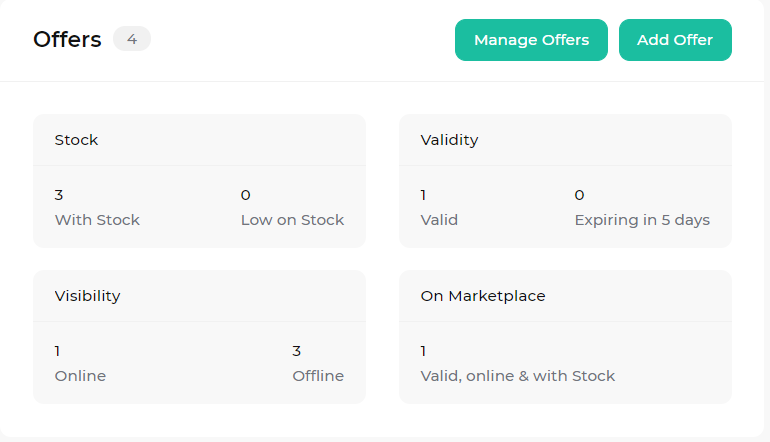
The Offers widget provides the following information:
Offers 4—the total number of offers in the Merchant Portal.
Stock
With Stock—the total number of offers with stock.
Low on Stock—the total number of offers that have less than 5 in the stock.
Validity
Valid—the total number of valid offers, that is, offers that have no validity dates or Valid From & Valid To includes today’s date.
Expiring in 5 days—the total number of offers that will expire in the next 5 days.
Visibility
Online—the total number of online offers.
Offline—the total number of offline offers.
On Marketplace
The total number of offers that are available on the Storefront, that is, all of the orders that meet the following criteria:
- Have no validity dates or Valid From & Valid To includes today’s date.
- Are online.
- Have stock.
Managing orders in Dashboard
To manage orders, click Manage Orders. The Orders page of the Merchant Portal opens.
Reference information: Managing orders in Dashboard
This section contains the attributes description you see when managing orders in Dashboard.
Orders widget
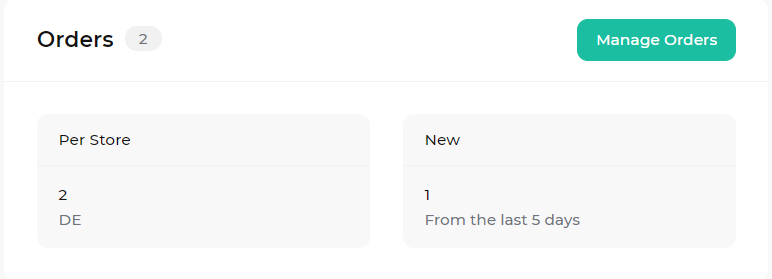
The Orders widget provides the following information:
Orders 2—the total number of orders in the Merchant Portal.
Per Store
The total number of orders that are available for each store.
New
The total number of orders that were placed in the last 5 days.
Thank you!
For submitting the form
