Create product offers
Edit on GitHubTo create a product offer in the Merchant Portal, follow the steps:
- Go to Offers.
- On the Offers page, click Add Offer. This opens the Create Offer page.
- Select the product you want to create an offer for. This opens the Create Offer drawer.
- Optional: To make the offer active after creating it, select Offer is Active.
- Optional: Enter a Merchant SKU.
- Select one or more Stores.
- Enter a Quantity.
- Optional: To always display the product offer as available on the Storefront, select Always in Stock.
- To add prices, in the Price section, do the following:
- Select Add.
- Select a STORE.
- Select a CURRENCY.
- Optional: Enter any of the prices: * NET DEFAULT * GROSS DEFAULT * NET ORIGINAL * GROSS ORIGINAL
- Optional: Enter a VOLUME QUANTITY.
- Repeat steps 1-5 until you add all the needed prices.
- Optional: Select Validity Dates.
- Scroll up and select Create. This opens the Offers page with a success message displayed. The created product offer is displayed in the list.
Reference information: Create product offers
| ATTRIBUTE | DESCRIPTION |
|---|---|
| Offer status | Defines if the offer is displayed on the Storefront. By default, the offer is active. |
| Merchant SKU | Unique identifier of product offer in the merchant’s ERP. |
| Offer Reference | Unique identifier of the product offer in the Marketplace. |
| Stores | Defines the stores where the product offer is available. |
| Quantity | Defines the stock of the product offer. |
| Price | Prices of the product offer per store, currency, and volume quantity. Volume quantity defines the minimum product offer quantity to be added to cart for the price to apply. |
| Validity Dates | Defines the period during which the product offer is visible on the Storefront. |
Thank you!
For submitting the form
