Review pull requests
Edit on GitHubWhen someone requests your review of a pull request (PR), you get an email about the request.
To review a PR, do the following:
- At the PR’s page, click the Files changed tab.
Here you can see how many files have been changed and the changes themselves. Old text is displayed in red, the new one - in green:

To preview a file, click on more options menu and select View file:

Keep in mind that you won’t see the old text in the View file mode. Only new text is shown in this mode.
-
Hover over the line of text where you’d like to add a comment and click the blue comment icon. A comment field appears:

-
In the comment field, enter your comment and click Start a review:

To suggest a specific change to the line that would replace the author’s text with yours, click Insert a suggestion, then edit the text within the suggestion block:
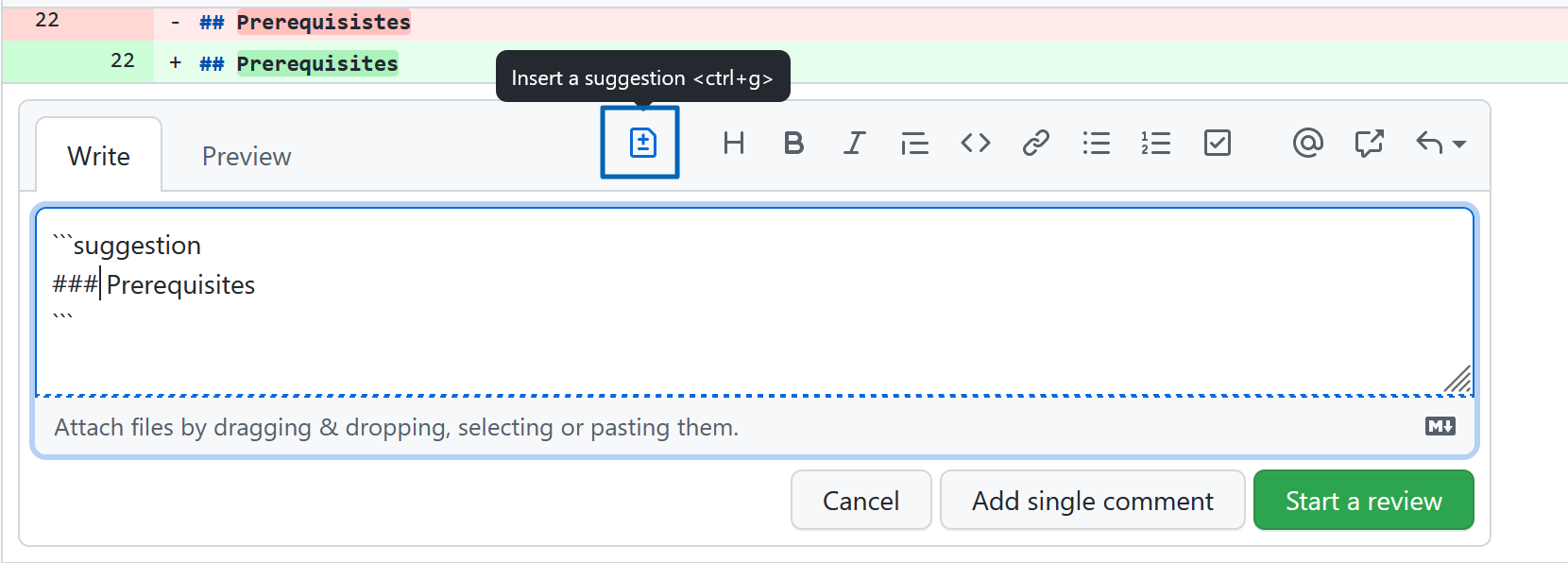
Keep in mind that suggesting a change is preferable in case of typos, restructuring a text, and other edits that do not require discussions or specific input from the author. Implementing the suggested changes is easier for the author than resolving the comments.
Before you submit your review, your line comments are pending and only visible to you. You can edit pending comments anytime before you submit your review.
-
Optional: After you finish reviewing each file, you can mark the file as viewed. This collapses the file, helping you identify the files you still need to review:

-
Once you are done reviewing all the files, click Review changes in the top right corner and select either Comment, Approve or Request changes.
-
Click Submit review:

Thank you!
For submitting the form
