Create product options
Edit on GitHubThis document describes how to create Marketplace product options.
Prerequisites
To start working with product options, go to Catalog > Product Options.
There should be an existing tax set to apply it to the product option group. For detailed instructions about creating tax sets, see Create tax sets.
Each section in this article contains reference information. Make sure to review it before you start, or look up the necessary information as you go through the process.
Creating a product option
To create a product option, follow these steps:
- On the Product option list page, select Create product option in the top right corner. This opens the with General Information and Products tabs.
- On the Create new Product Options page, enter a Group name translation key.
- Select a Tax set.
- In the Option Values section, enter an Option name translation key.
- Enter a SKU or proceed with the auto-generated one.
- In the Prices section, enter Gross price and Net price for all the desired stores and currencies.
- Optional: To add one more product options value, select Add option, and repeat step 5.
- In the Translation section, enter Group name and Option name for all the locales.
- To save the changes, select Save. This refreshes the page with the success message displayed.
- Assign products to the product option.
Tips and tricks
- To remove an option value, next to the Option name translation key and SKU fields, click Remove.
- To copy a Group name or Option name from one locale to another, select the Copy icon next to the desired value.
Reference information: Creating a product option
The following table describes the attributes you enter and select while creating a product option.
| ATTRIBUTE | DESCRIPTION |
|---|---|
| Group name translation key | Glossary key for the product option group. The format is product.option.group.name.{your key}. For example, product.option.group.name.warranty. |
| Tax Set | Conditions under which the product option group is to be taxed. To learn how to create tax sets, see Create tax sets. |
| Option name translation key | Glossary key for the product option value. The format is product.option.{your key}. For example, product.option.warranty1. |
| SKU | Unique identifier for the product option value. This value is autogenerated based on the Option name translation key, and you can adjust it per your requirements. |
| Gross price and Net price | Price values of the product option value for gross and net modes. Prices are integer values and, in the database, they are stored in their normalized form. For example, 4EUR is stored as 400. If you do not define a price for a product option value, it’s considered inactive for that specific currency and price mode. If a price is 0, it’s considered free of charge. |
| Group name | Option group name that’s displayed on the Storefront. |
| Option name | Option name that’s displayed on the Storefront. |
Assigning products to a product option
To assign products to a product option, follow these steps:
- On the Edit product option page, switch to the Products tab.
- Select the desired products.
- Select Save. This refreshes the page with the success message displayed.
To display the product option on the Storefront, in the top right corner of the page, activate it by selecting Activate .
Tips and tricks
- To select all the products on the page, select Deselect all on the page. This is usually useful when you filter the products using the search field.
- After selecting products, you can view the products to be assigned on the Products to be assigned subtab. To unselect a product from being assigned, select Remove next to the desired product.
Product option examples on the Storefront
On the following example, the Warranty and Insurance are the product option groups:
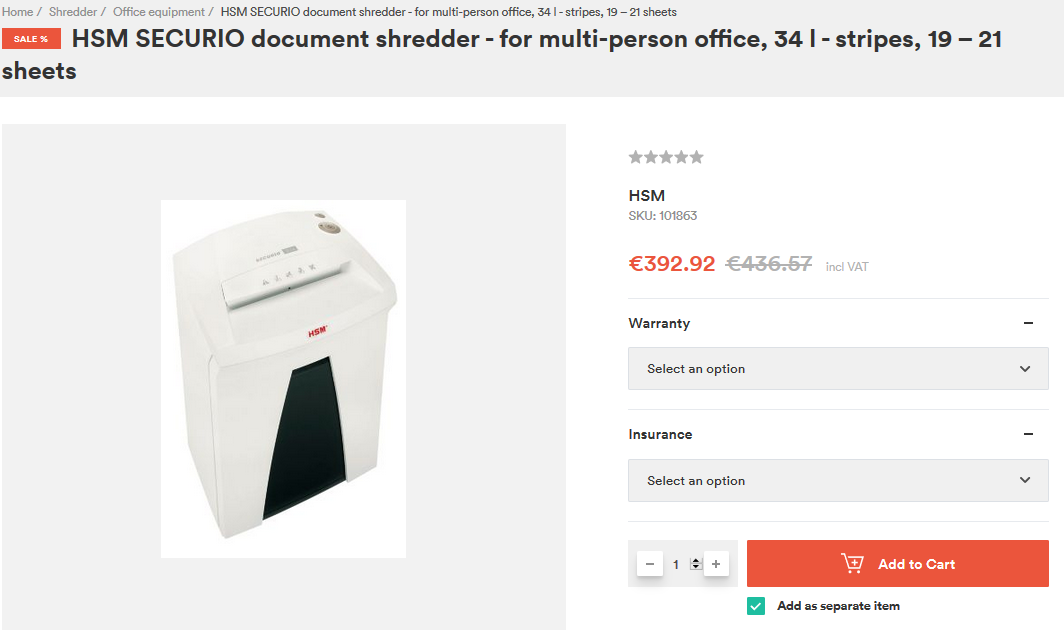
And the values available in the drop-down lists are the product options:
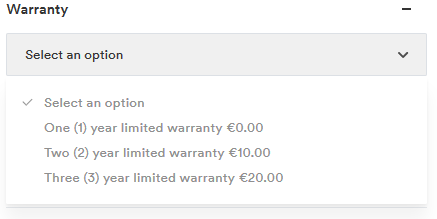
Next steps
Thank you!
For submitting the form
