Manage product offers in the Merchant Portal
Edit on GitHubThis section contains guides on managing product offers in the Merchant Portal:
If you aren’t logged into the Merchant Portal, take the following steps.
Prerequisites
-
Create, approve, and activate a merchant account in Marketplace > Merchants. For instructions, see Create merchants.
-
Create and activate a merchant user in Marketplace > Merchants. For instructions, see Create merchant users.
Log in with a merchant user account
On the Merchant Portal login page, enter the EMAIL and PASSWORD of your account and click Login.
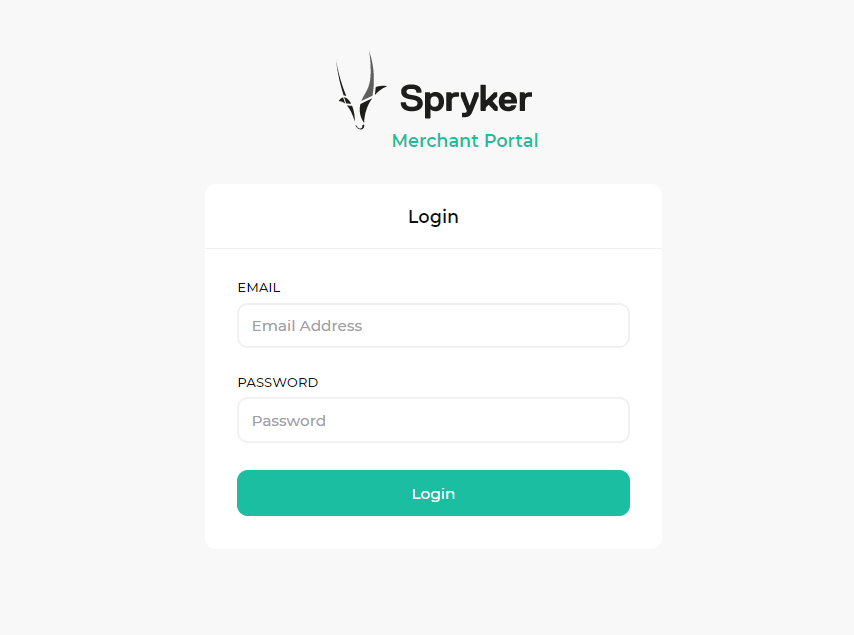
If you don’t have a login URL, your Merchant Portal administrator or a developer can provide you with it.
Restore a merchant user password
- On the Login page, click Forgot password?.
- Enter the EMAIL of your merchant user account and click Send email. You should receive an email with the link to restore your password.
- In the email, click the change password link. This opens the Reset password page.
- In the Password and Repeat password fields, enter your new password.
- Click Reset.
Your password is now updated. To log in, enter the new password in the login form.
Next steps
Thank you!
For submitting the form
